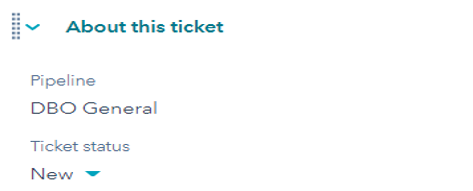- Locate the client’s request through the following CX channels:
- FIS Web Admin
- General Question Message
- Phone
- Must submit a written request through an email or a secure message
- Send a confirmation response to the customer’s email address
- Best practice: Send an email while on the call and obtain the confirmation to move the ticket for processing before disconnecting the call
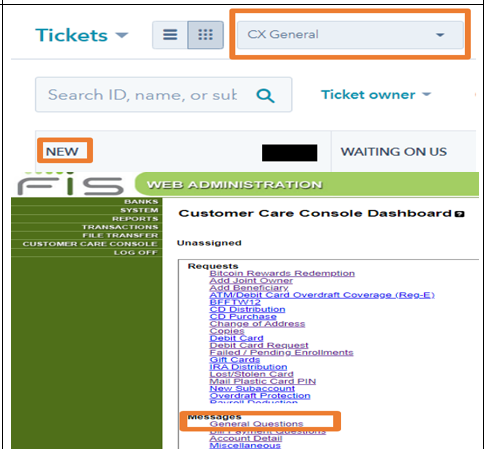
2. Locate the Client’s Account in Horizon XE

3. Quality Assurance (Q.A.):
Email: Verify that the email address matches the client’s contact profile on Horizon XE before completing their request
- If the email does NOT match, direct the client to send a secure message through their online banking portal
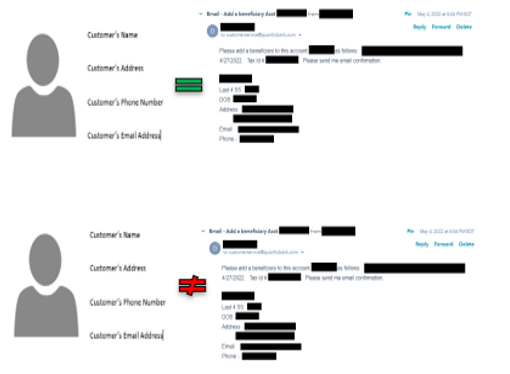
OLB Secure Message: No need to verify since the client sent their request through their online banking portal
Phone Call: Verify the Client you have on the phone through Quontic’s verification process – verify four (4) aspects of the account to the right
I.B. Phone Call Verification Questions:
- Client’s First and Last Name
- Client’s Account Number
- Client’s Address
- Clients’ last four digits of social security number
- Client’s Date of Birth
- Client’s Username
4. Verify Account Status is Active; CX can proceed with the client’s request
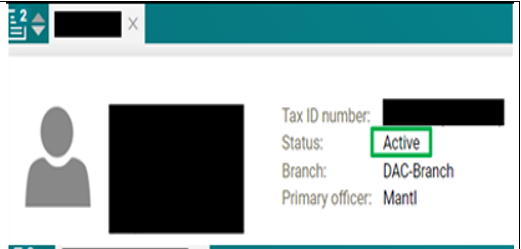
5. If the account is Restricted, CX must address the restriction and provide the client with the dormant letter Restrictions and dormant statuses must be addressed before proceeding with other requests
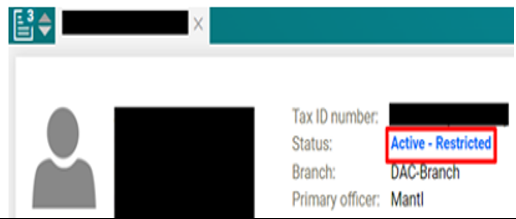
6. Hubspot
- Click on Contacts
- Search the Clients name
- Click on the Client’s Name
- If the client does have
- Click on +Add next to Tickets, and proceed to step #8
- If the client does NOT, proceed to step #7
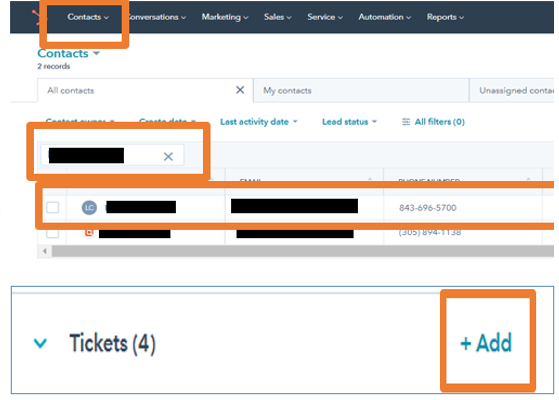
7.
Click on Tickets
Click on Tribar
Change the Pipeline to All Pipelines
Search the client’s Name or email address
If there is NO ticket with the same scenario, create a ticket Click on Create Ticket on the right side of the page
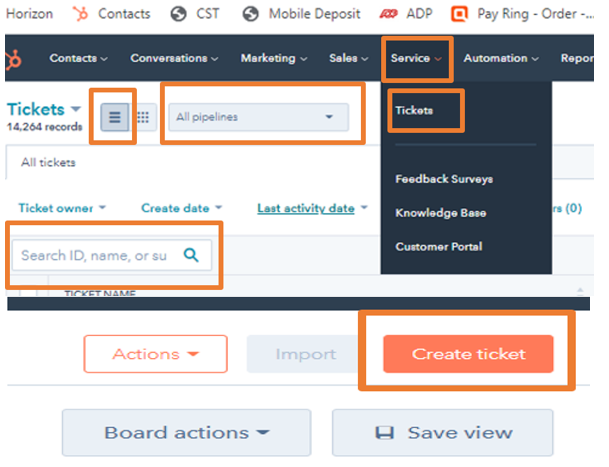
8.
Email Ticket Name: Debit Card Dispute – [Client’s Name]
OLB Ticket Name: OLB – Debit Card Dispute – [Client’s Name]
I.B. Ticket Name: I.B. – Debit Card Dispute – [Client’s Name]
Pipeline: CX General or CX OLB Message
Ticket Status: OLB In Process or New
Ticket Description: Transaction Dispute
Product: OLB Checking/Savings
Ticket Owner: CX Representative
Source: Phone/ or Email/ or OLB Message
Create Date: Today’s Date auto-populates
Priority
- High Priority – if we have all the documentation for DBO
- Medium Priority – if we require documentation from the client
Click on Create
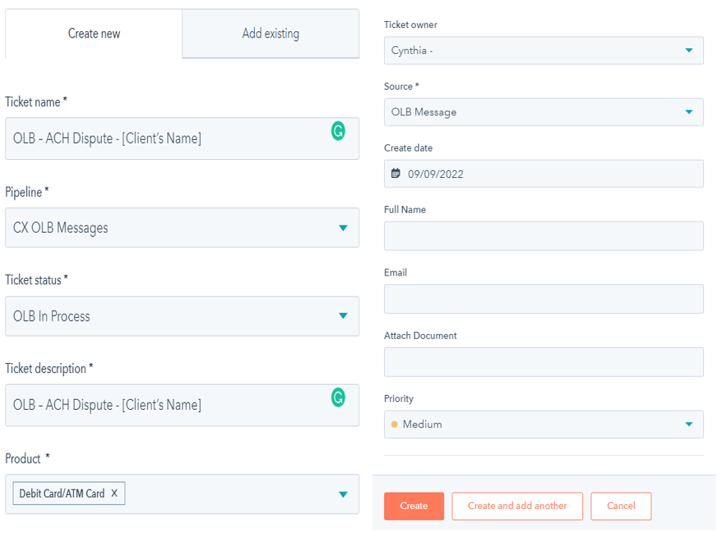
9.
Pipeline: CX General or CX OLB Message
Ticket Status: OLB In Process or New
Ticket ID: Automatically Generated
Source: Phone/ or Email/ or OLB Message
Email Ticket Name: Debit Card Dispute – [Client’s Name]
OLB Ticket Name: OLB – Debit Card Dispute – [Client’s Name]
I.B. Ticket Name: I.B. – Debit Card Dispute – [Client’s Name]
Ticket Owner: CX Representative
Department- Quontic: Customer Success
Ticket Description: Transaction Dispute
Create Date: Today’s Date
Priority:
- High Priority – if we have all the documentation for DBO
- Medium Priority – if we require documentation from the client
OLB Ticket Props:
Web Admin – OLB Original Submit Date – Date request submitted
Web Admin – OLB Reference Number – Reference Number
Banking Reason for Contact: General: Limits, Transactions, Dispute, Hold
Click on Save
Product: Debit Card/ATM Card
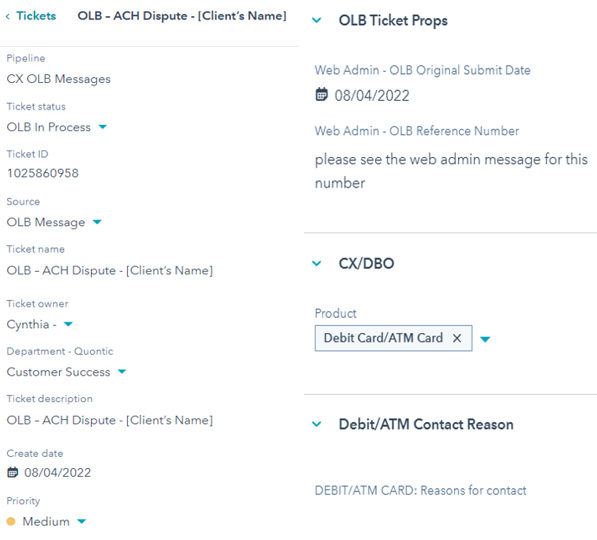
10.
Horizon:
Click on Relationship Summary
Click on Customer Accounts
Click on the Account
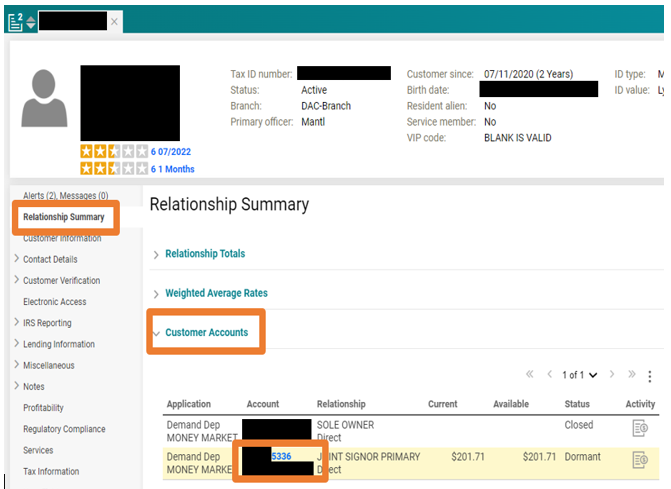
11.
Click on History
Click on Transactions
Change Statement Period
- Last 10 transaction
- Last 10 Days
- Last 30 Days
- Last 60 Days
- Date Range
CX must ask the client to verify all the pending and posted transactions prior transaction in question and after The client must include all unauthorized transactions in the dispute form.
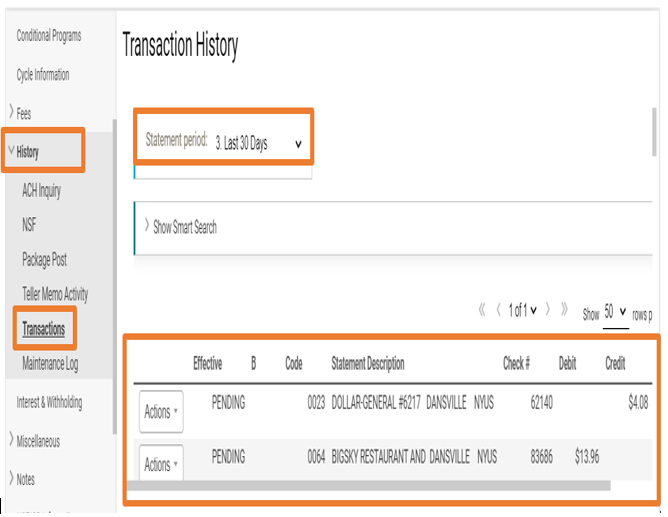
12.
HubSpot:
Click on Notes
Click on Create Note
Include these snippets in your note with a short description FIRST
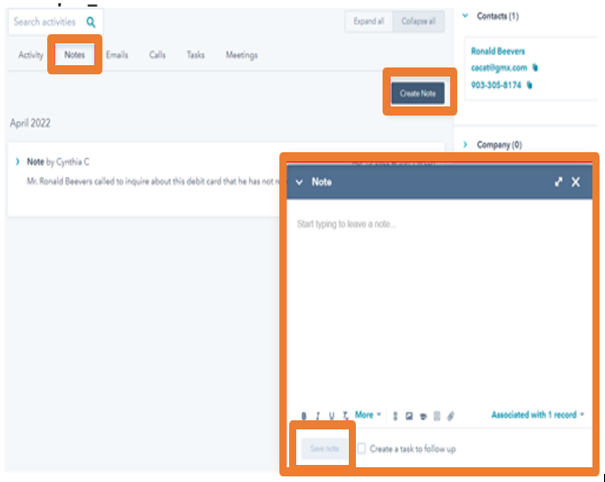
Horizon XE Profile, OLB Secure Message
Snippet #1: Client’s profile on Horizon XE
Snippet #2: Message to the client with the debit card or ACH dispute procedure and form Click Save on your HubSpot note
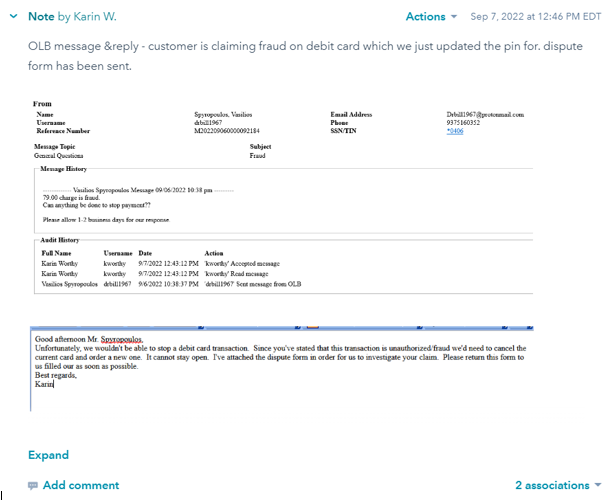
13.
Manually upload the Dispute Form as an Attachment to the HubSpot ticket
Click on ADD
Click on Upload New
Select the file from the computer browser.
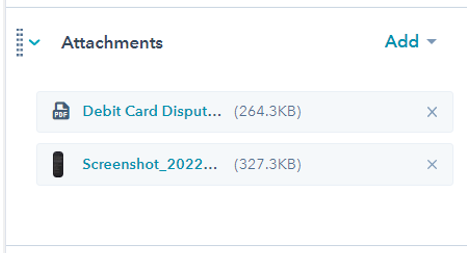
14.
Change Ticket Status to
- OLB Waiting on Contact- Closed
OR
- Waiting on Contact-Closed
Change Priority to Medium
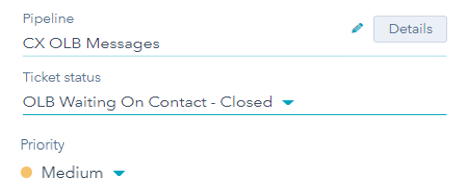
15.
Must have all required information in Hubspot Ticket to send to DBO
Change Pipeline to DBO-General
Ticket Status – New
Change Priority – High
DBO will communicate with the client going forward with their dispute