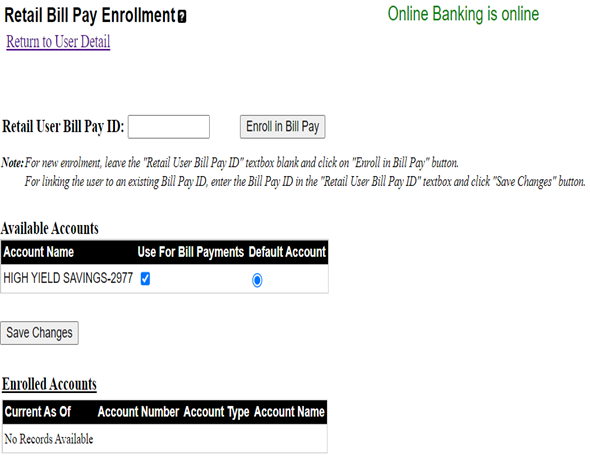Click on Retail Bill Pay Enrollment
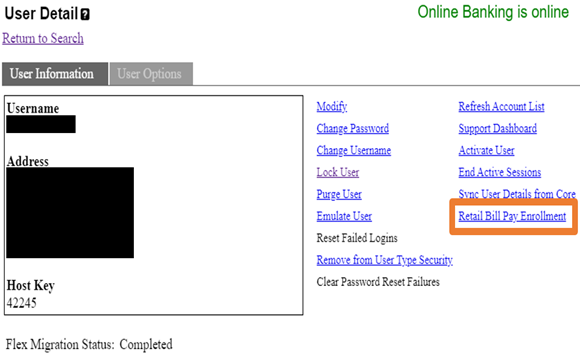
· Digital Banking usage only
Available Accounts
· The blue check mark means the account is available for bill payments
· Default account blue circle means that’s the primary account used for bill payments
Enrolled Accounts
· The date and time under Current as of indicates when the account was added for bill pay
· Provides the last four digits and type of account
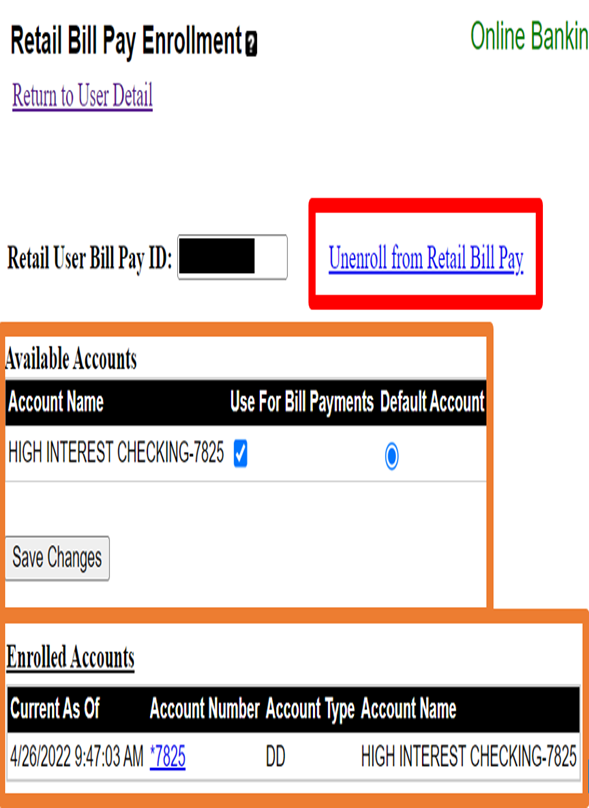
·
 CX can be manually added by clicking on the box and pressing Save Changes
CX can be manually added by clicking on the box and pressing Save Changes· Included Snippet on HubSpot ticket
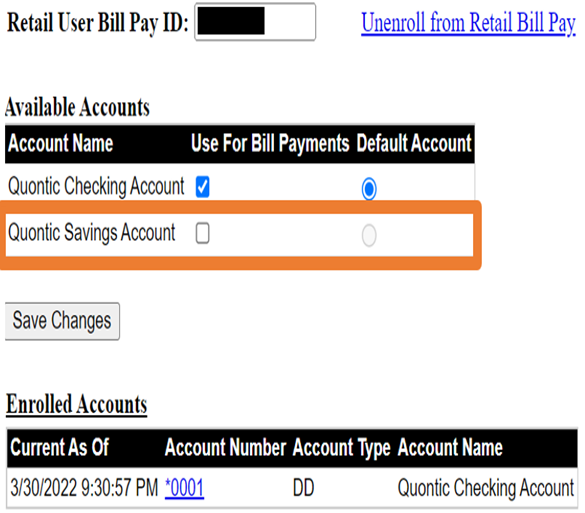
DO NOT enroll a client in Bill Pay; the client must enroll themselves
· See Online Banking SOP for the procedure
NOT TO DO:
For linking the user to an existing “Bill Pay ID,” enter the bill pay ID in the “Retail User Bill Pay ID” textbox and click on the “Save Changes” button
Send ticket to DBO for assistance