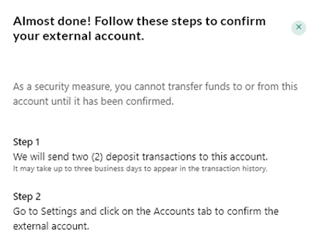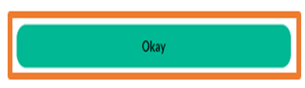Online Banking Platform Instructions
- Access the Online Banking Platform Login website
- Enter Username
- Enter Password Click on Log in
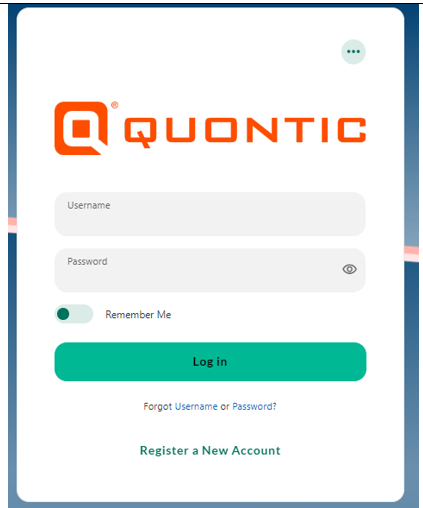
2. Click Transfer & Pay
3. Click on Transfers
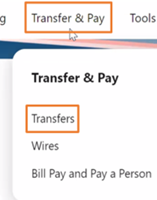
4. Click on More Actions
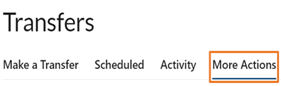
5. Click on Add Account
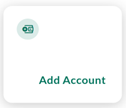
6. Click on Manually Add Account
- The client will be provided with the following expectation message: “Enter your account number and routing number. Verification can take up to 3 days.”
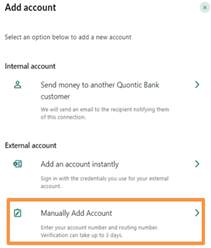
7. A pop – up will display and the client must select an Account Type Details
- Checking
- Savings
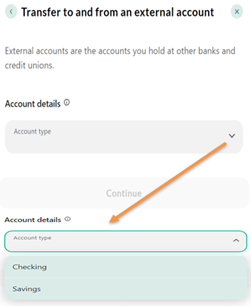
8. The client will need to enter the following information of the account you would like to link from another institution:
*All fields are required to be filled The client must click on Continue, to finish the set up
- Routing Number
- If the system doesn’t recognize the routing number the client will receive an error message stating “Invalid routing number. Try again.”
- Kindly request for the client to verify if they are putting in the correct routing number
- Account Number
- Confirm the Account Number
- Nickname
9. Select Continue (Continue will only appear Green once all information has been enterered)
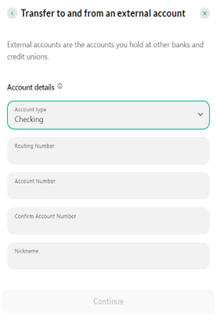

10. The client will be prompted to confirm their identity
- They can choose to receive a verification code via text, email, or a phone call
11. Select Send Code after choosing the delivery method
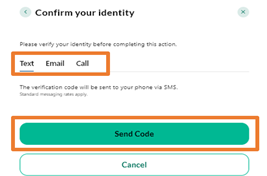
12. Enter the code and Select Verify
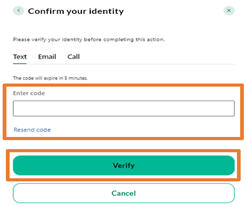
13. The client will then see a processing screen, no action is needed from the client
- Once processing is complete, the next page will load automatically The client will see the account details displayed but the information cannot be edited
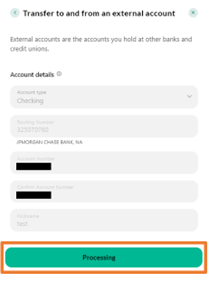
14. A confirmation page let’s the client know the next steps to complete the process of confirming their external accont
- Step 1 – Two deposit transactions will be sent to the external account
It may take up to three business days to appear in the transaction history
- Step 2 – Go to Settings and click on the Accounts tab to confirm the external account
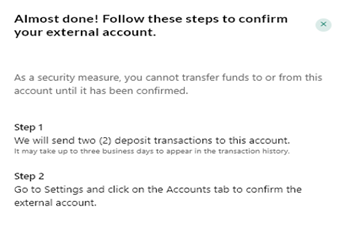
Website Instructions
- Access the Mobile App
- Enter Username
- Enter Password
- Click on Log in
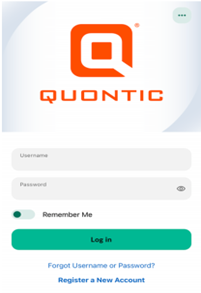
2. From the Bottom Action Bar, the client will select Transfers
3. Select Add Account
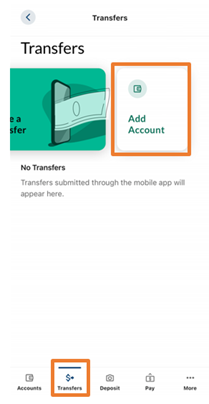
4. Click on Manually Add Account
- The client will be provided with the following expectation message “Enter your account number and routing number. Verification can take up to 3 days.”
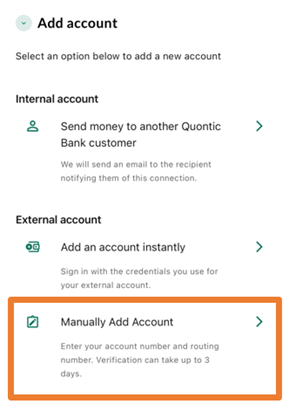
5. The client must select the Account Type Details
- Checking
- Savings
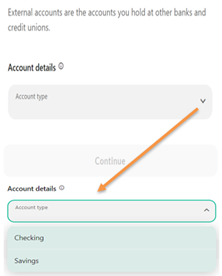
6. Enter the following information:
- Routing Number
- If the system doesn’t recognize the routing number the client will receive an error message stating “Invalid routing number. Try again.”
- Kindly request for the client to verify if they are putting in the correct routing number
- Account Number
- Confirm the Account Number
- Nickname
*All fields are required to be filled
7. The client must click on Continue (Continue will only appear Green once all information has been enterered)
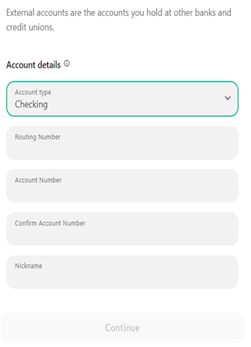

8. The client will be prompted to confirm their identity
- They can choose to receive a verification code via text, email, or a phone call
9. Select Send Code after choosing the delivery method
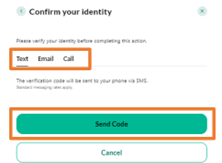
10. Enter the code and Select Verify
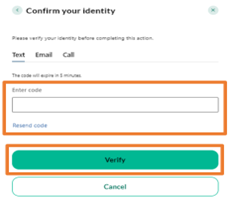
11. The client will then see a processing screen, no action is needed from the client
- Once processing is complete, the next page will load automatically The client will see the account details displayed but the information cannot be edited
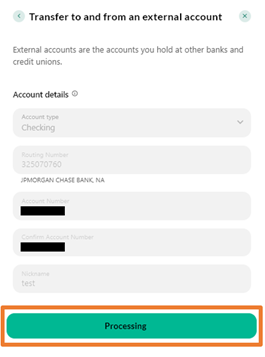
12. A confirmation page let’s the client know the next steps to complete the process of confirming their external accont
- Step 1 – Two deposit transactions will be sent to the external account
It may take up to three business days to appear in the transaction history
- Step 2 – Go to Settings and click on the Accounts tab to confirm the external account