- Recognize ticket needs to be filed as a complaint
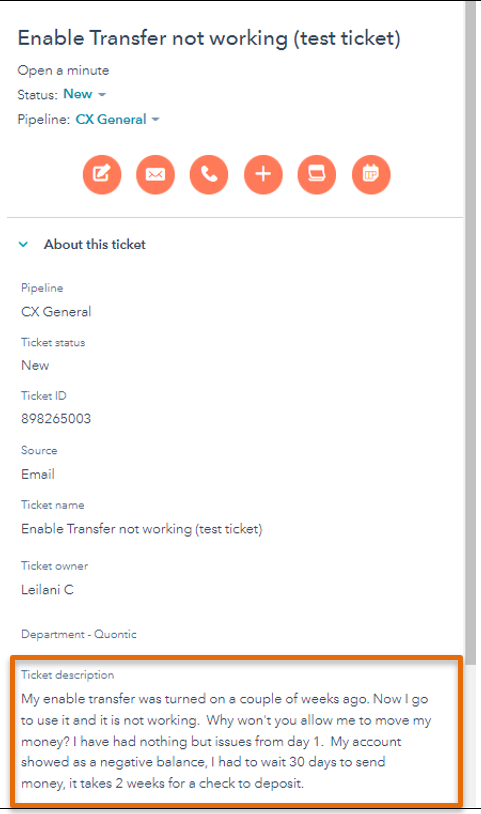
2. Change Ticket Name, add Complaint

3. Once completed, the ticket should be in Complaints – Internal Source Pipeline
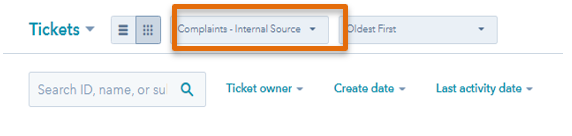
4. Mark as a High Priority
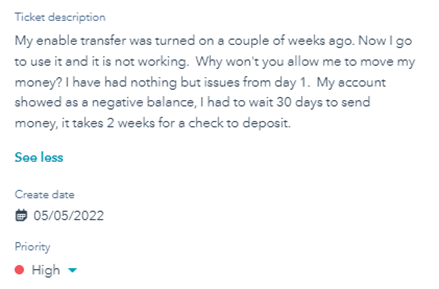
5. Select Department – Quontic – “Customer Success”
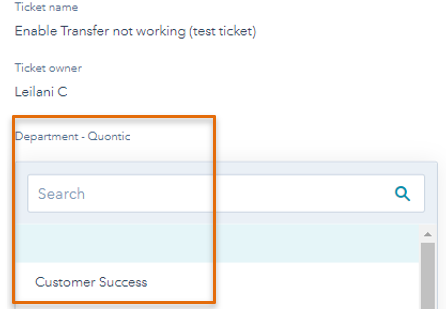
6. Select Product
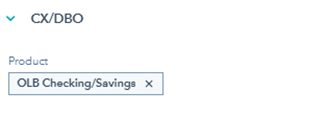
7. Under Reason – for any product ensure that you also select COMPLAINT COMPLAINT will open Complaint Banking Section
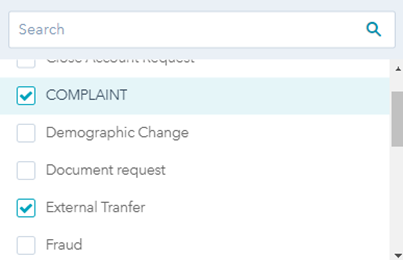
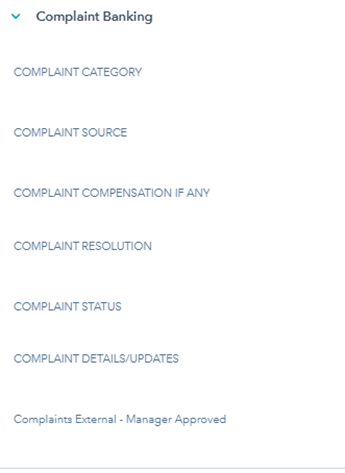
8. You may need to select more than one category depending upon the complaint.
Complaint Category includes the following:
- External Transfer Policy
- Quontic Ring
- Web/App/IVR Issue
- Card Issue
- Fraud
- Customer Service Quontic
- Customer Service FIS
- Marketing/disclosures/features
- Move Money
- Bank Process/Rules
- CIP Verification
- Physical Card/Refund Check
- Transaction/Balance
- Fees
- Restrictions
- Declined application
- Technical Issue
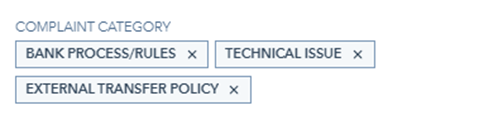
9. Select the Complaint Source
The options are:
- Phone (Verbal)
- Email/Online Portal/Chat
- OCC Agency
- BBB Agency
- CFBR
- Social Media/Blog
- Trust Pilot
- CEO/Executive
- Mail/Fax
- FDIC
- Attorney/Regulator
- Attorney General (AG)
- NYS Dept of Finance
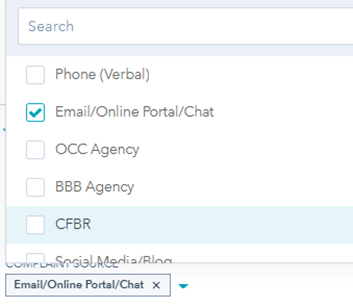
10. Complaint Compensation IF ANY The $25 was a Visa gift card. Please seek approval prior to offering.
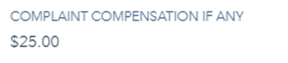
11. Complaint Resolution – once the complaint is completed, this section must be filled out
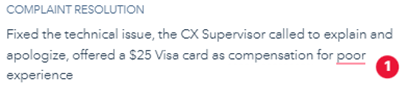
12. Complaint Status
The options are:
- Closed/Resolved – resolved and the customer has accepted our
- In Progress – while working on the issue
- Closed – Unable to resolve – example, customer closed account, nothing we could do to save and resolve the issue that caused the complaint
- Investigating For Managers

13. Complaint Details/Updates
In addition to Notes, update this section for pertinent details regarding the complaint
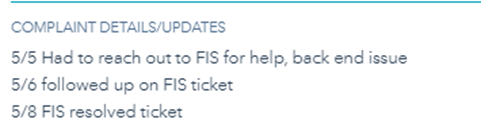
14. Do not close Complaints. Place in the QA Review pipeline. A manager will sign off and close the ticket.

