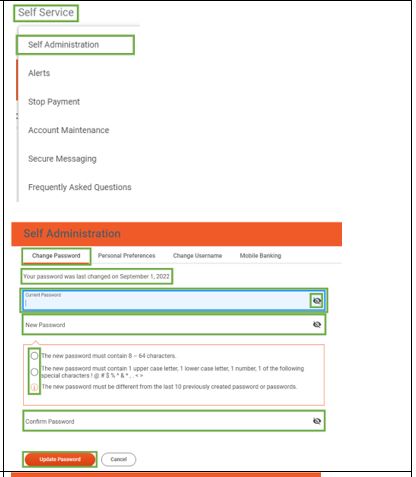
- Self Service > Self Administration > Change Password
- Displays date of last password change
- Client can input and confirm a new password
- Must be between 8-64 characters
- 1 upper case letter
- 1 lower case letter
- 1 special character
- Different than the last 10 passwords
- Update Password to save new changes
- Self Service > Self Administration > Personal Preferences
- Client can update existing/add email and telephone on file
- Click Add or select the Edit Icon
- Select the X to delete outdated contact information
- Self Service > Self Administration > Change Username
- Client has the option to change their username
- input the new username
- confirm the new username
- select Update Username
- Client has the option to change their username
- Self Administration > Mobile Banking
- See Mobile Banking KB Articles
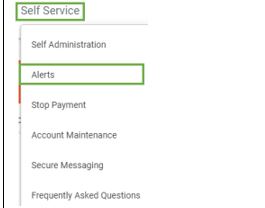
- Self Service > Alerts > Account Alerts
- Client can view current account alerts
- Client can edit alert preferences
- Select the account
- Edit Account Transfer Alerts
- Edit Balance Alerts
- Edit Stop Payment Alerts
- Select the account
- Show contact information
- open current contact information
- Edit icon will take client to Self Administration > Personal Preferences
- Alert Quiet Time Add
- create a timeframe when alerts will not be received
- Save
- Account Transfer Alerts, Balance Alerts, Stop Pay Alerts
- Client can toggle no/yes to turn the alert on or off
- Client can choose email or text message alert
- Alerts > Service Alerts
- Client can goggle the alert on/off
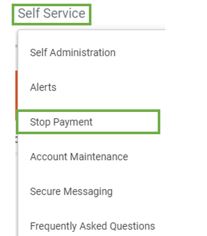
- Self Service > Stop Payment
- Client can create a new stop payment ($20.00)
- Associated account number
- Check information
- Amount
- Reason
- Select Continue
- View an existing stop payment
- ACHs are not eligible for stop payment
- Client can create a new stop payment ($20.00)
- Self Service > Account Maintenance
- Edit name
- create a nickname for their accounts
- Hide/Show
- select which accounts to display or hide on the Overview page
- Edit name
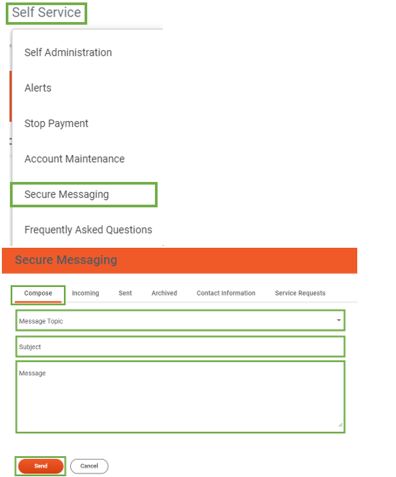
Self Service > Secure Messages
- Client can send secure online banking messages
- Received through Web Admin
- General Question
- Bill Payment
Self Service Secure Messaging > Incoming
- View all messages received
- Click on the subject to open the message
- Select box on the left to Delete or Archive
Secure Messaging > Contact Information
- Displays Contact information for Quontic
Secure Messaging > Service Requests
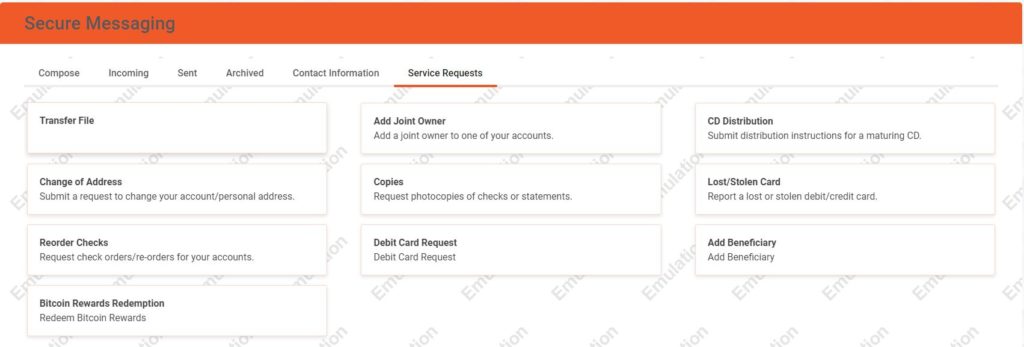
- Clients can submit form to CX team
- Transfer file
- Change of Address
- Reorder Checks
- Bitcoin Rewards Redemption
- Add Joint Owner
- Copies
- Debit Card Request
- CD Distribution
- Lost/Stolen Card
- Add Beneficiary
Self Service > Frequently Asked Questions
- Takes client to Quontic’s Frequently Asked Questions page
