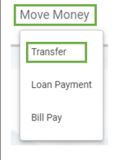
- Move Money > Transfer
- Transfer allows the client to transfer from their internal and external accounts
- Add An Account
- If the client needs to have the external transfer feature added, see external transfer KB articles
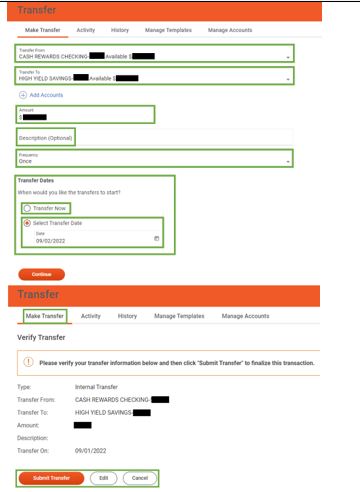
- Select Add Account
- Client will input transfer instructions
- Dollar amount
- Description (optional)
- Frequency
- Transfer date
- can be scheduled immediately or for a future date
- Select Continue
- Verification of Transfer Page
- Confirm, edit, or cancel the transfer
- Submit Transfer
- Client can select make another transfer or view transfer activity
2. Transfer > Activity
- Clients can search transfers and view details by selecting the three-dot menu and print
- View Details link directs clients to Transfer > History and includes
- Reference number
- Type of transfer
- Transfer date
- Origination account
- Destination account
- Amount
- Description
- Status
- Show User Interaction
- Date created
- If it was modified or deleted
- Search transactions by
- Status
- Date
- Account
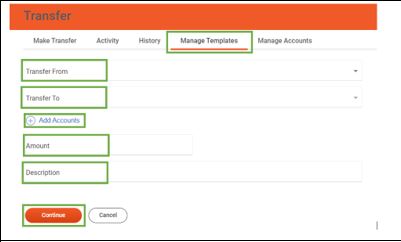
3. Transfer > Manage Templates
- Create a template for reoccurring or frequent transfer
- destination and origination account
- Amount
- Optional Description
- Once created, clients can edit or delete templates
4. Transfer > Manage Account
- Client has view of internal and external linked accounts
- Selecting the three-dot menu, clients can:
- View
- Edit
- Delete
- If an account has not been confirmed, the only option on the three-dot menu will be Verify
- Three-dot menu > View
- Account number
- Routing number
- Financial institution
- Status of account
- To name the external account and edit the owner of the account
- Three-dot menu > Edit
- Edit Icon from the View Screen
- Save or Cancel to return to Manage Accounts page
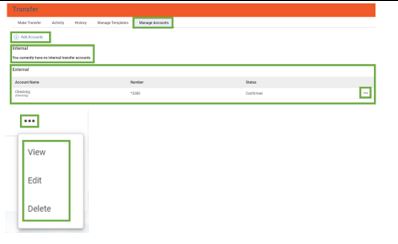
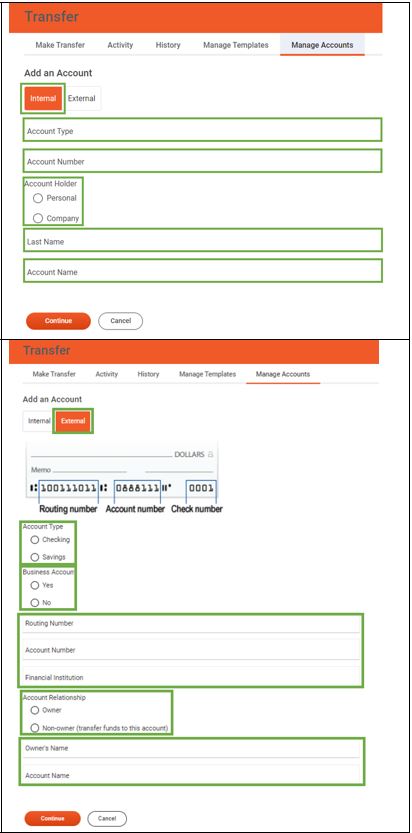
5. Add an Account >
- Internal
- Client will input
- Account type
- Account number
- Personal or company/business
- Last name
- Account name
- Client will input
- External
- Client will select
- Account type
- Business account
- Routing number
- Account number
- Financial institution
- Account Relationship
- Owner Details
- Account name
- Client will select
- Quontic Online Banking does NOT allow for an external transfer out of a business account at another financial institution. Client may only transfer into an external bank business account
6. Move Money > Loan Payment
- See Transfer section for detailed description as Loan Payment mirrors the same format
- Activity
- History
- Manage templates
- Manage accounts
- Loan Payment > Make Payment
- client can select
- origination account
- destination loan
- amount
- description
- frequency
- transfer date
- client can select
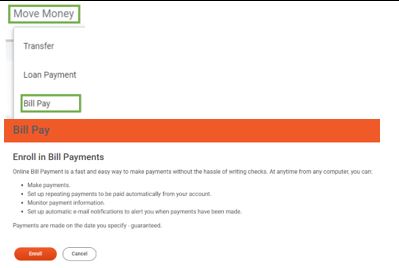
7. Move Money > Bill Pay
- Client will be prompted to enroll in bill pay for when they first access bill pay
- Where do I enroll for Quontic Mobile Bill Pay?
- See Bill Pay KB Articles
