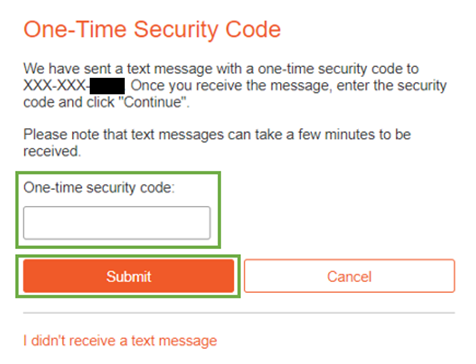Step 1
- Client will begin at the Quontic website
- https://www.quontic.com or
- Quontic.com
- Login will be in the upper right corner of the page
- Hover the mouse on Login
- Click Online Banking or
- Click on Login
- Go directly to the Login Screen
- For First Time User Registration/First Time User, See Online Banking First Time Enrollment
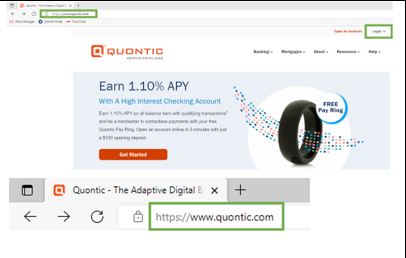
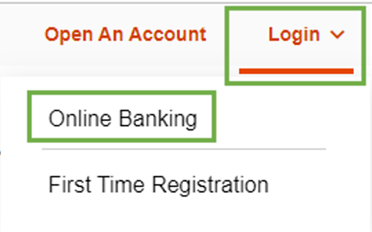
Step 2
- At the Login Screen, the client will have four options
- Enter username
- Forgot your username
- Reset your password?
- First Time user?
- The client will enter their username and select Continue
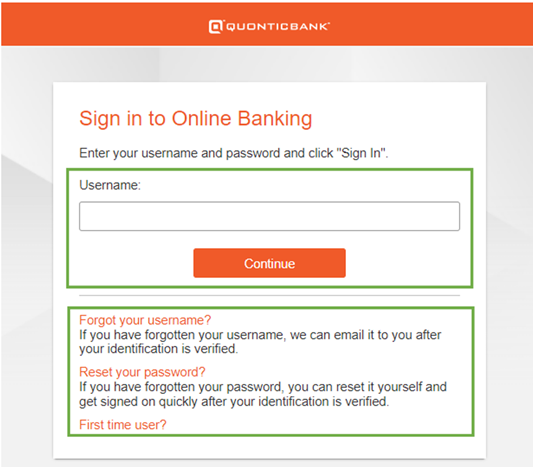
Step 3
- Multifactor authentication required a one-time security code as an added security feature for the client
- Client’s username will appear for the client to verify it has been typed correctly
- Client will select Continue with Security Code or Enter different username
- Client has the option to
- Receive a phone call containing the access code
- Receive the code by text message
- My phone number is not listed: Client instructed to call CX team for assistance
- The number one reason why the phone number is not listed is due to the username being incorrectly typed. After confirming identity, CX team will verify username with the client first, followed by the phone number in Horizon and Web Admin
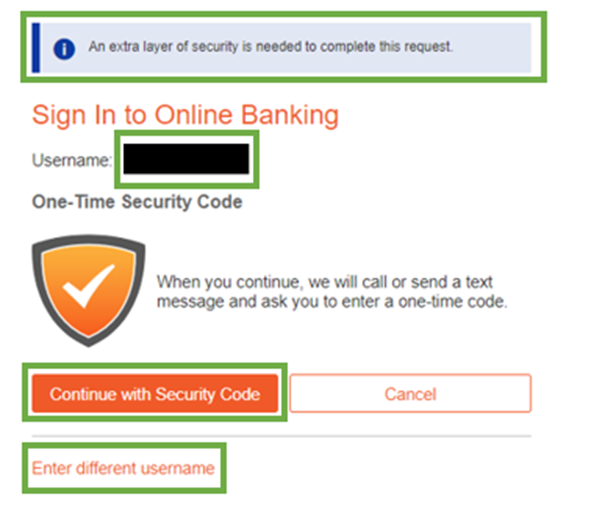
Step 4
- If Text Message is selected, select Locale and enter the Mobile Phone Number – with or without dashes
- Client must input the mobile number that is on file with Quontic
- Client will receive a text message with the code underlined
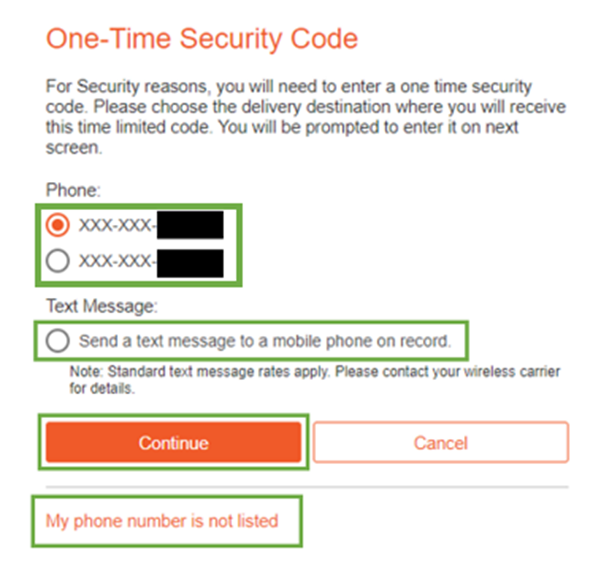
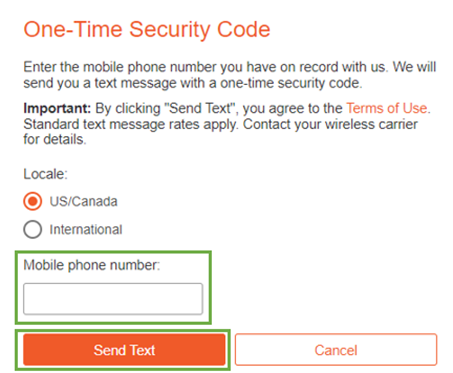
Step 5
- Client will input the security code into the One-time security code box
- Submit
- If the client doesn’t receive the text message, it is most likely because the number input was not the number on file or the username was input incorrectly