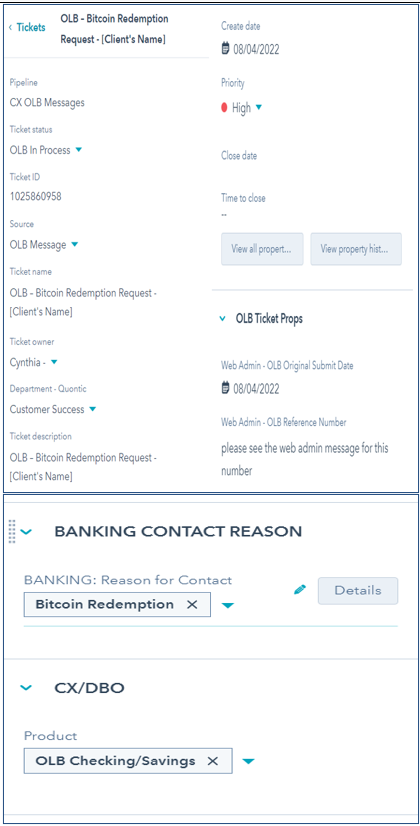- Verify Account Status is Active
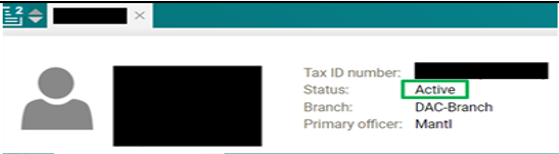
2. If the account is Restricted, CX must address the restriction before moving forward with the request
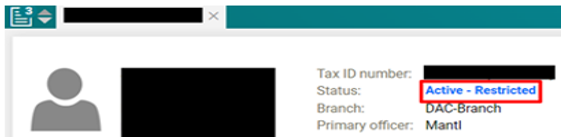
3. Check Hubspot and see if there is an existing ticket
- Click on Contacts
- Search the Clients name
- Click on the Client’s Name
4. If the client does have one, and there is no ticket for Bitcoin redemption, click on +Add next to Tickets
Proceed to step #6
If the client does NOT Proceed to step #5
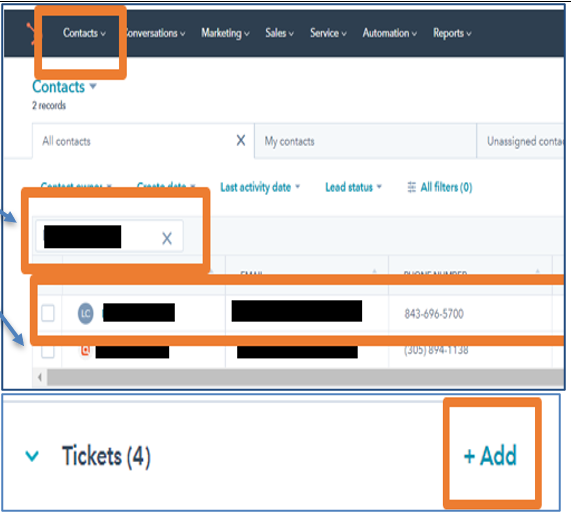
5. If the client does not show
- Click on Service
- Click on Tickets
- Click on Tribar
- Change the Pipeline to All Pipelines
- Search the Client’s Name or email address
- If there is NO ticket with the same scenario, create a ticket
- Click on Create Ticket on the right side of the page
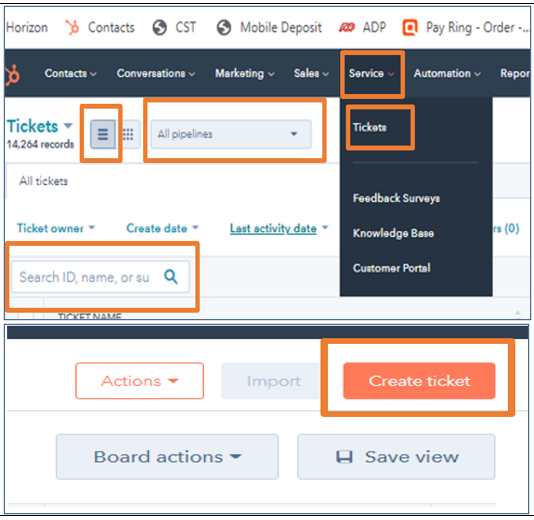
6. Ticket Name: OLB – Bitcoin Redemption Request – [Client’s Name]
- Pipeline: CX OLB Message
- Ticket Status: OLB New
- Ticket ID: Automatically Generated
- Ticket Description: Bitcoin Redemption Request
- Product: OLB Checking/Savings
- Ticket Owner: Your Name
- Source: OLB Message
- Create Date: Today’s Date auto-populates
- Priority – High Priority
- Web Admin – OLB Original Submit Date – Date request submitted
- Web Admin – OLB Reference Number – Reference Number
- Banking Reason for Contact: Bitcoin Redemption
- Click on Save
- Refresh the website to see
- Product: OLB Checking/ Savings
- Click on Create
- Add the customer to “Contacts”
- Add a snippet of the form from Web Admin to the ticket
- On Web Admin, Under Bitcoin Redemption Form,
- Click on the Customer’s Name
- Click on Accept Request – No Action
- Click on Submit
- Click Print
- Change the Pipeline from CX General to DBO General