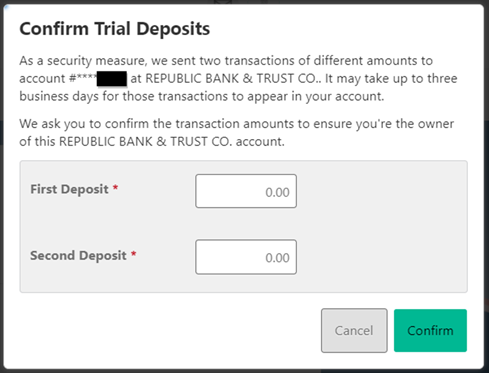Follow the steps below and guide the client with confirming their micro deposits through the website or the Mobile App.
- When the client returns to their dashboard (Website or App), they will see a prompt to confirm the pending external transfer – The client can select Confirm once they have received the test deposits
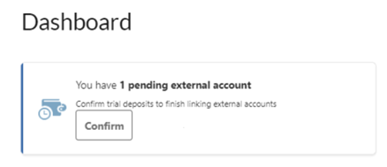
2. The client will be redirected to the Settings – Accounts Tab Page.
The client be able to view all their Quontic Accounts and external accounts added.
The client will need to click on Confirm under ACH Accounts
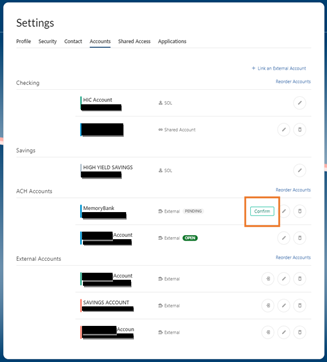
3. The client will be presented with the last four digits of the external account and the institutions name.
- The client will need to enter the First and Second Micro – Deposits
- The client will need to click on Confirm, so the system can verify the micro-deposits
- Entered Amounts Correctly – The external account will be successfully linked and able to use
- Entered Amounts Incorrectly – The client will be prompted to re-enter the correct amount
- If the client enters the amount three times the external account will be locked, reach out to DBO for assistance