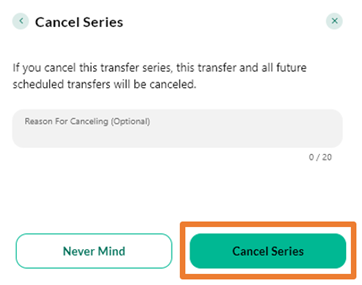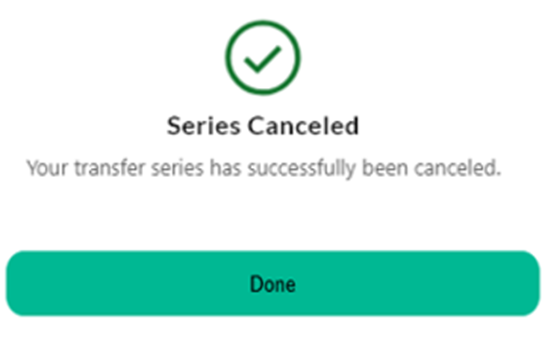This process is not available through the App, instruct the client to log in to their online banking through the website browser
CX must NOT cancel or edit an automatic transfer for the client.
CX must assist the client to edit or cancel an automatic internal or external transfer established through Quontic Online Banking by providing the instructions below:
- Logging into their Online Banking (website)
- Click on Move Money
- Click on Transfer & Pay
- Click on Transfers
- From the Transfers page – Click on Scheduled
- Select the three-dot button to the right of the scheduled transfer
- After selecting the three-dot button, the client will have a list of three options:
- View Transfer Details
- Edit Series
- Cancel Series
Edit Series of Scheduled Automatic Transfers
The Edit series screen will populate in a side pop-up window
- The client can edit the the amount, date, and the Series End only.
- Series end will have 3 options
- Never – client will select this if they never want the transfers to end
- On Date – wants the series to end on a particular date
- Occurrences – how number of times they wish to have the transfer take place – must be greater than 0
- The client can add a memo to provide the cancelation reason (optional).
- Series end will have 3 options
- Select Save to implement the changes
- If the client changes their mind in midst of editing their transfer – Select Never Mind returning to the scheduled transferred screen
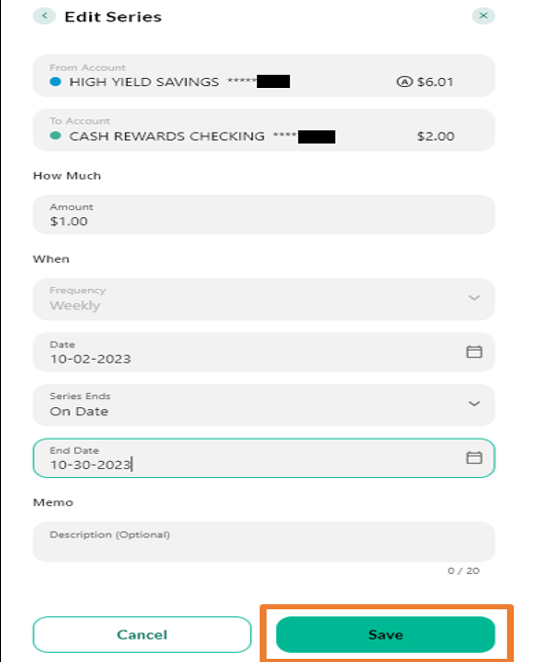
To Cancel Series of Scheduled Automatic Transfers
- The client will select Cancel Series
- A cancellation confirmation popup will appear on the left side of the screen, informing the client that proceeding with the cancellation will result in the transfer no longer taking place.
- The client can add a memo to provide the cancelation reason (optional).
- If the client changes their mind in midst of cancelling the transfer – Select Never Mind returning to the scheduled transferred screen
- Client wishes to procced with cancelling the transfer series – Select Cancel Series
- The client will see a confirmation page that states “Transfer Canceled, your transfer has successfully been canceled” Select Done to return to the Scheduled Transfer screen