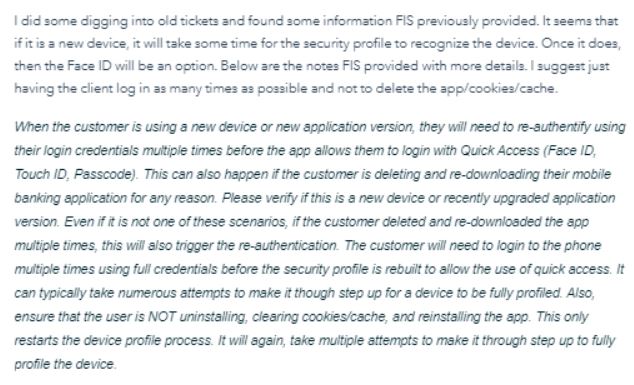To add 2-Factor Authentication, clients must first log on to the Mobile App.
From the Account Overview Screen, select the More menu > Settings > Quick Access > Toggle on Face ID, see the below images for more details.
Note: This feature is only compatible with iPhones.
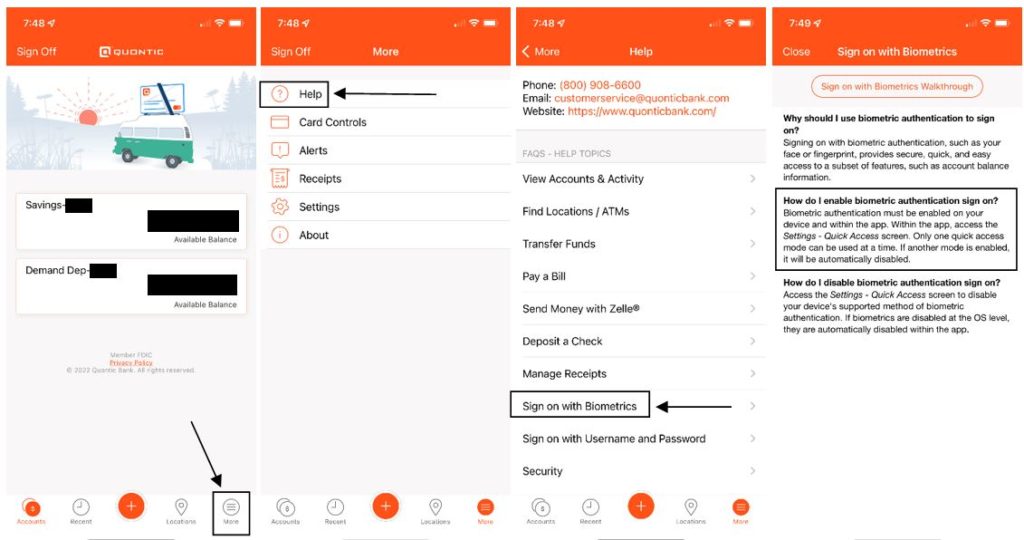
This will give the client an overview of biometric authentication and has a walkthrough link
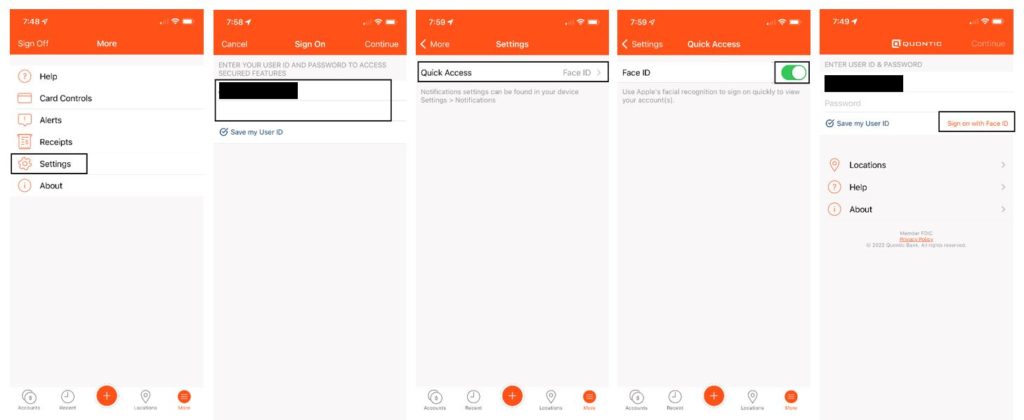
Next time the client signs on to the app a Sign on with Face ID link will appear. After the first successful sign-in with Face ID, the biometric login process will happen automatically.
What if the Face ID option isn’t showing up?
If the client is using a new device or is a new customer, they have to log in a certain number of times before the option will become available
- Advise the client to continue using the app and to log in daily
- The client must not clear cookies/cache data